Azure has a tool that is used in many DevOps YAML scripts. It has many capabilities – to the point of wondering why they crammed so many unrelated functions into one construct. All of this information is from a Microsoft Azure DevOps Services page: Logging commands. Check it out because I will not list these options: Show percentage and/or time to complete,
Log Information with Pretty Colors to Build Output
These formatting commands allow you to write logging messages with colors that are indicative of certain types of information such as Error or Debug.
- powershell: |
Write-Host "##[group]Beginning of a group"
Write-Host "##[warning]Warning message"
Write-Host "##[error]Error message"
Write-Host "##[section]Start of a section"
Write-Host "##[debug]Debug text"
Write-Host "##[command]Command-line being run"
Write-Host "##[endgroup]"
Results in the following text in the pipeline build step.
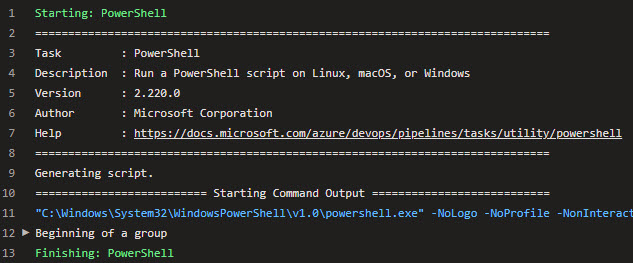
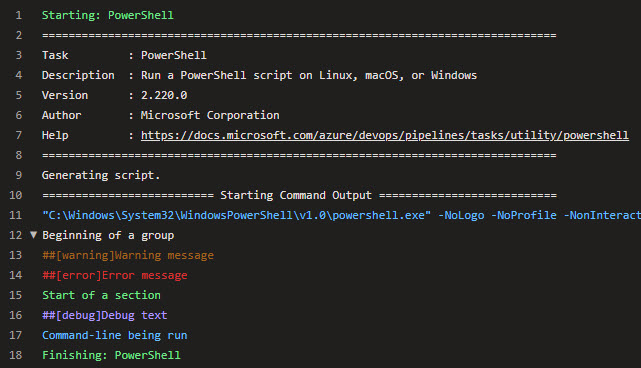
Create Error and Warning Messages
You can also create error and warning messages that show up on the Build Summary window.
- powershell: |
Write-Host "##vso[task.logissue type=warning;sourcepath=consoleapp/main.cs;linenumber=1;columnnumber=1;code=100;]Warning with all possible parameters."
Write-Host "##vso[task.logissue type=error]Something went very wrong."
Will generate this display.


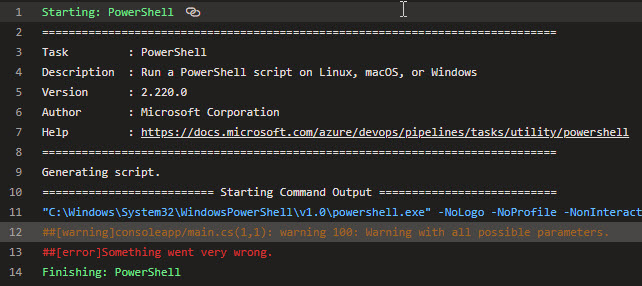
Stop Build Execution in PowerShell
Note that if you identify an error in the PowerShell script, you can set the task.complete status to Failed. In PowerShell tasks, it must be done with a Write-Output or Azure may not detect the failure! These messages will show up
- powershell: |
# Write error message and fail script.
$msg = "Error message that appears on build "
Write-Error "##vso[task.logissue type=error] $msg"
Write-Output "##vso[task.complete result=Failed;]Failed"
